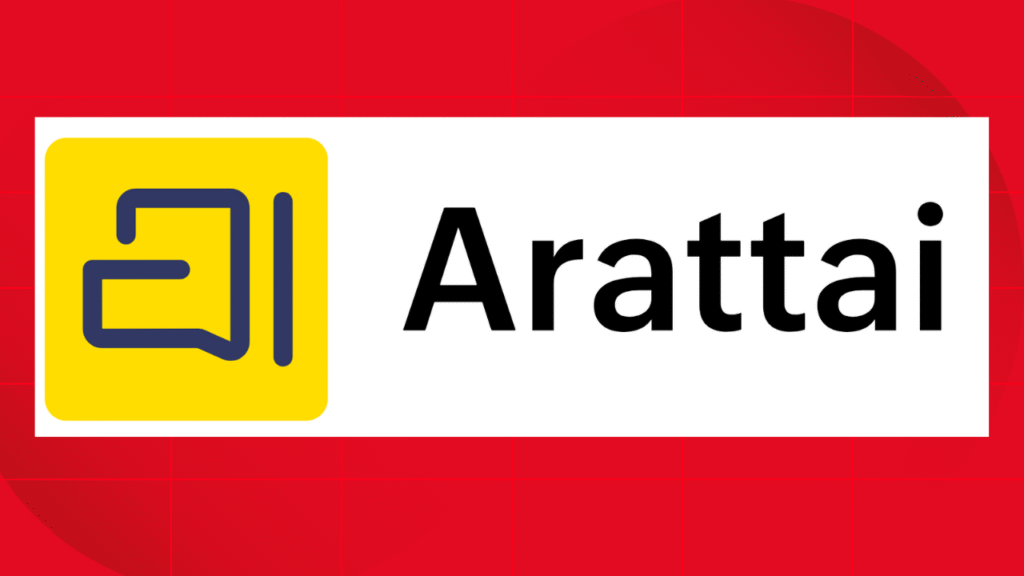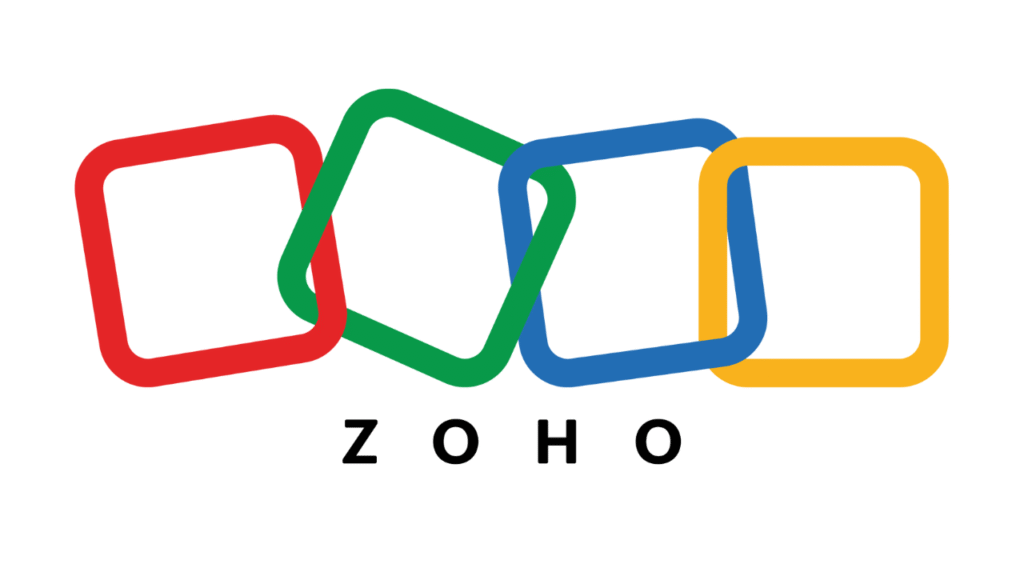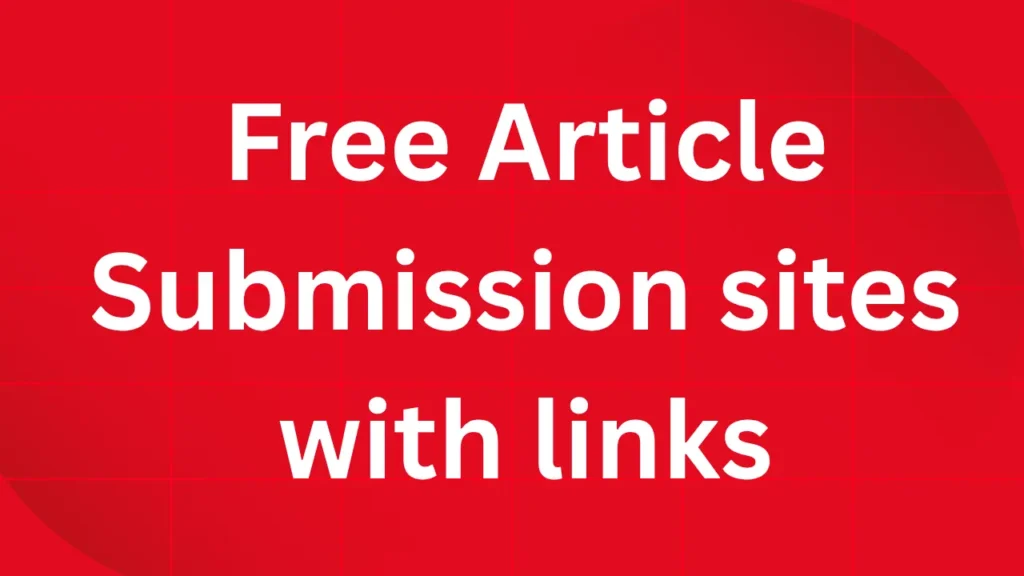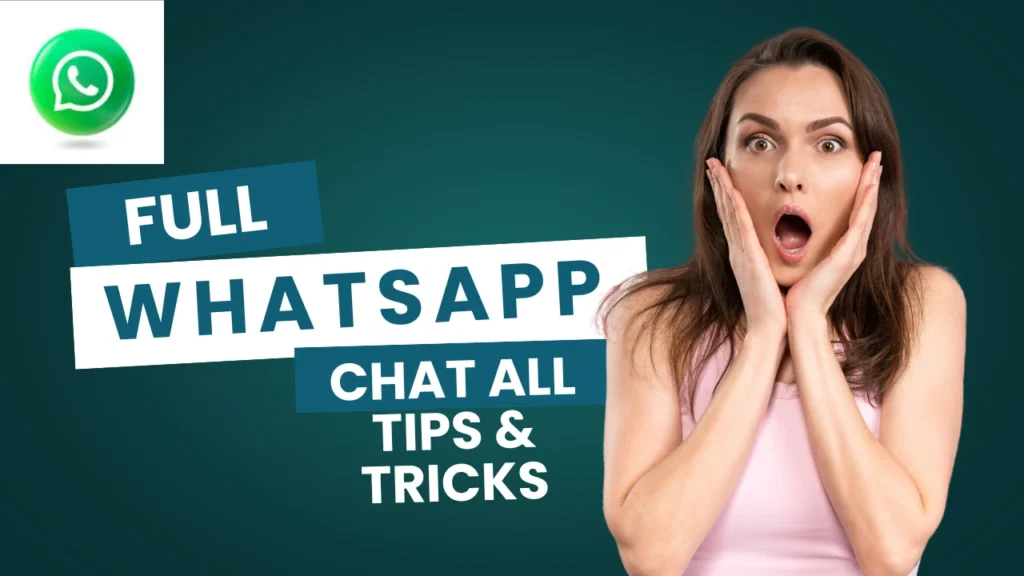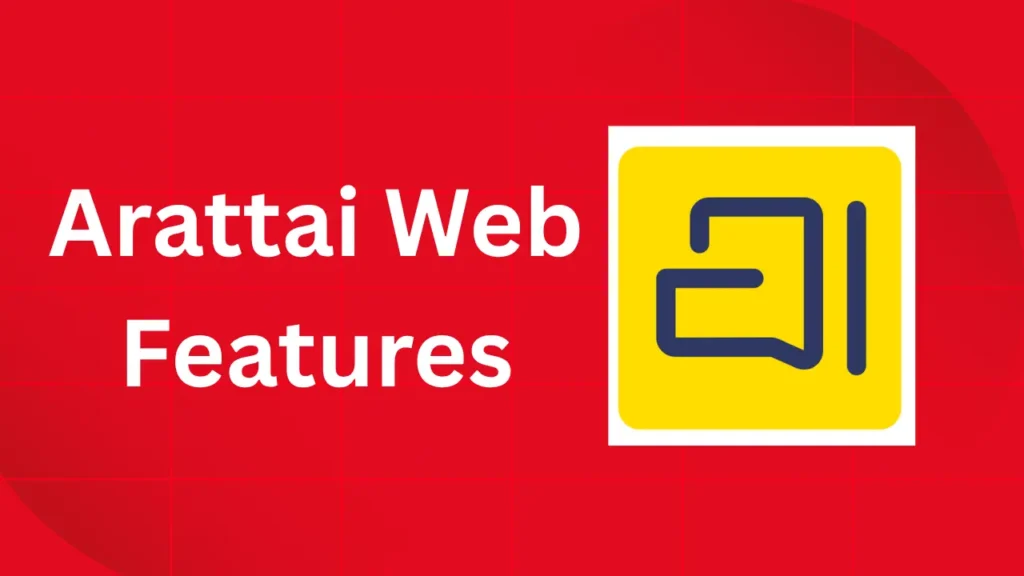
Index
- What is Arattai Web? (quick)
- Key Arattai Web features (at a glance)
- Beginner: install, login & first chat (step-by-step)
- Intermediate: multi-device, media, groups, and settings
- Expert: Zoho integrations, automation & admin tips
- Security, backups & migration notes
- Final checklist & next steps
1. What is Arattai Web? (quick)
Arattai Web is the browser/desktop access point for Arattai messenger — the Zoho-built chat app that supports text, voice, video calling, media sharing and multi-device sync. The Web client brings the full messaging experience to laptops and desktops so you can work and chat without switching to your phone. For downloads and web access, use the official Arattai site and the desktop/web downloads page.
Official links (quick):
- Arattai official site & Web/desktop downloads: https://www.arattai.in/download.html. Zoho
- Android Play Store (mobile app): https://play.google.com/store/apps/details?id=com.aratai.chat. Google Play
- Zoho Flow — Arattai integrations & automation: https://www.zohoflow.com/en-in/apps/arattai/integrations/. Zoho
2. Key Arattai Web features (at a glance)
Arattai Web focuses on productivity and seamless syncing between devices. The most useful Web features:
- Full chat sync — read and send messages from your browser with near-real-time sync.
- Audio & video calls from desktop — start or join calls directly in the browser (no phone needed).
- Drag-and-drop file sharing — share documents, images and large files quickly.
- Multi-window / multi-chat layout — handle several conversations at once (depending on screen size).
- Group management & channels — create, name and manage groups and broadcast-style channels.
- Notifications & desktop alerts — stay informed while working.
These features make Arattai Web suitable both for personal use and for teams working from laptops and desktops.
3. Beginner: install, login & first chat (step-by-step)
- Open the Arattai Web page at the official downloads URL: https://www.arattai.in/download.html. Choose Web or the desktop installer for Windows/Mac/Linux. Zoho
- Sign in / Verify: The Web client will ask you to verify via OTP on your phone (same number you used to register). This links the Web session to your mobile account.
- Sync messages: After verification, recent chats sync to the Web client. Send a test message to confirm.
- Test calls & mic/camera: Click the call icon to test audio and video from your computer. Grant permissions when prompted.
- Set notification preferences: Go to Settings → Notifications to enable desktop alerts and sound.
Tip: If you plan to use Arattai Web for work, install the desktop app (native) for better performance and background notifications.
4. Intermediate: multi-device, media, groups, and settings
- Multi-device usage: Arattai’s Web client supports simultaneous sessions (phone + web + desktop). Make sure to wait for the initial sync to finish before logging out of other devices to avoid missing messages.
- Media handling: Drag files into any chat to upload. For heavy media, consider compressing images or using cloud links.
- Group admin tools: Create groups, add/remove members, and pin important messages or media for quick team reference. Use channels for broadcast-style announcements.
- Search & archive: Use the search box to find messages, files, and links shared previously. Archive inactive chats to declutter the left rail.
- Accessibility & shortcuts: Learn keyboard shortcuts (open settings/help) to speed up navigation in the Web client.
5. Expert: Zoho integrations, automation & admin tips
This is where Arattai Web becomes a business tool:
- Zoho Flow integrations: Connect Arattai with hundreds of apps (CRM, Desk, Mail, Sheets) using Zoho Flow to automate workflows — e.g., push a CRM lead notification to a sales channel or send ticket alerts from Zoho Desk into an Arattai team chat. See the Arattai integration gallery on Zoho Flow to get started.
- Notifications & bots: Use Flow to build simple bots: auto-post incoming leads, status updates, or scheduled reminders to Arattai channels.
- Enterprise rollouts: For company-wide deployments, pilot Arattai Web with a small team, document configuration (permissions, retention, and admin roles), and create a migration plan for data and contacts.
- API & custom automation: If deeper integration is needed, combine Flow with custom scripts or webhooks to push events from internal systems to Arattai channels — useful for DevOps alerts, HR onboarding messages, or alerts from monitoring tools.
Pro tip: Maintain a central channel for system alerts and one for human conversation to keep operational messages visible and not lost in chat noise.
6. Security, backups & migration notes
- Permissions & privacy: Arattai Web requires access to mic/camera for calls; grant these per session. Review privacy settings in the app and restrict profile visibility if needed. Refer to Arattai’s FAQ for permission details.
- E2EE & roadmap: Zoho has committed to improving privacy and rolling out stronger encryption features; check official updates for the latest on end-to-end encryption timelines. (Keep an eye on Arattai’s announcements if security is a primary concern.)
- Migration: Arattai supports per-chat import from platforms like WhatsApp via their export flow (useful when migrating important conversations). Test one chat first before migrating in bulk.
7. Final checklist & next steps
- Install Arattai Web or desktop from https://www.arattai.in/download.html.
- Verify with your phone and complete initial sync.
- Test audio/video calls, file sharing, and desktop notifications.
- If you’re a business, create a pilot channel and connect Zoho Flow automations: https://www.zohoflow.com/en-in/apps/arattai/integrations/.
- Review privacy/permission settings in Settings → FAQ if needed.