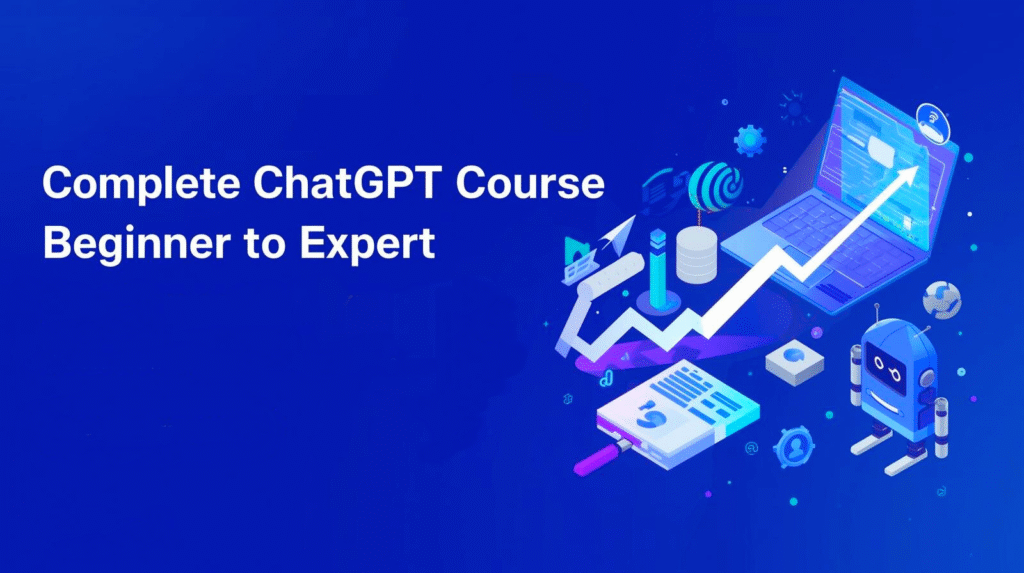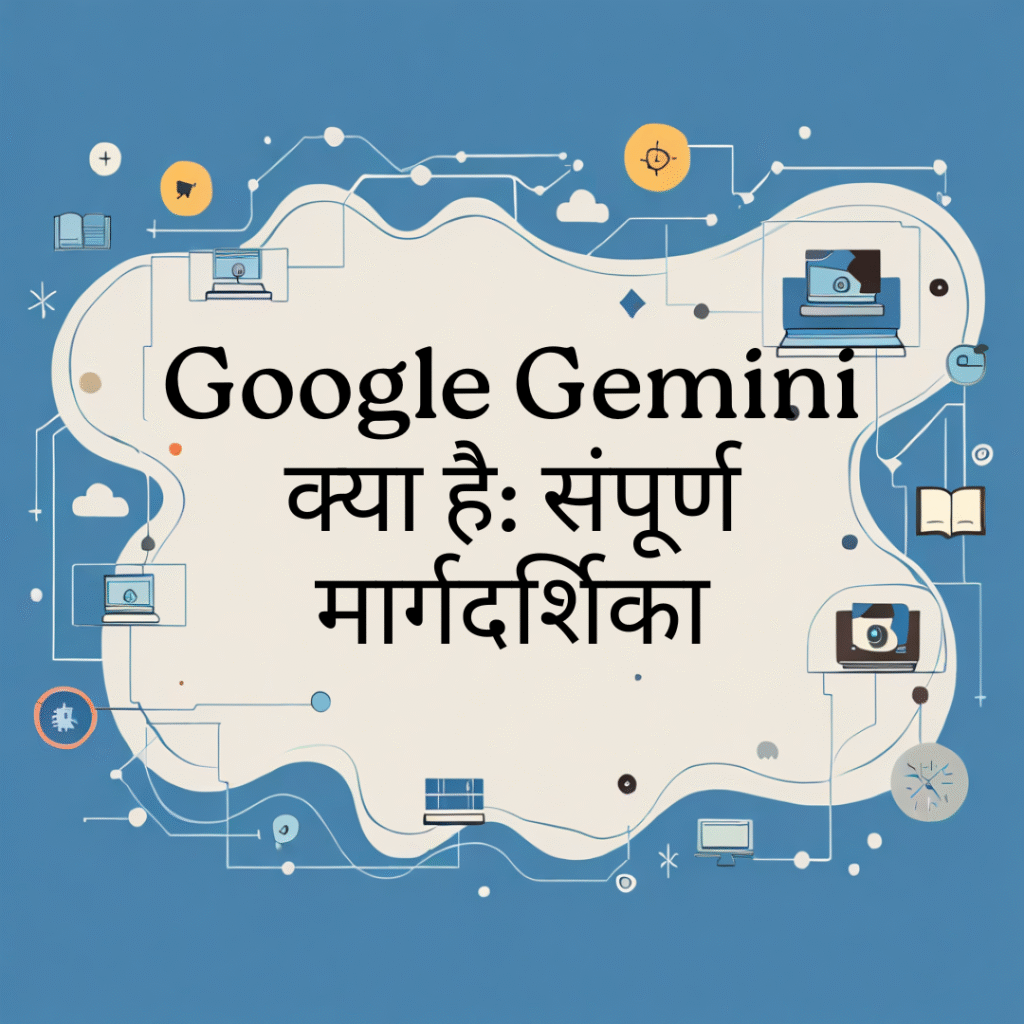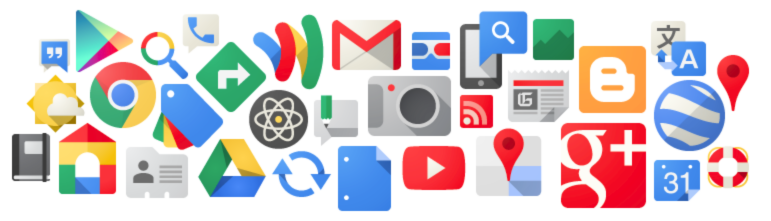A Google Account is your passport to the world of Google services—from Gmail and Google Drive to YouTube and Google Play. Knowing how to manage your account is crucial for digital security and efficiency. This guide will walk you through four fundamental processes: creating a new account, recovering a forgotten password, changing your Gmail address/username, and permanently deleting your account.
1. How to Create a New Google Account (Step-by-Step)
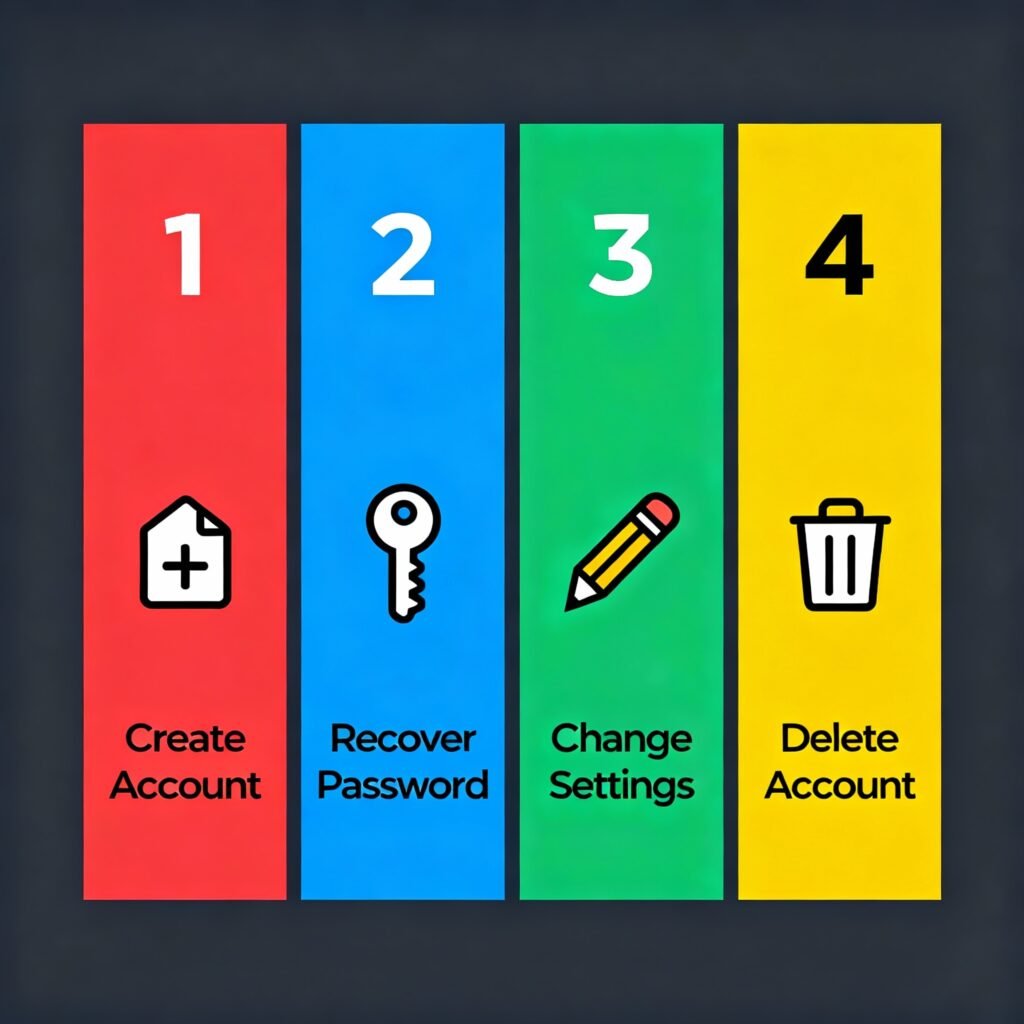
Setting up a new Google Account is quick and easy, unlocking a suite of powerful tools.
- Go to the Sign Up Page: Open your web browser and navigate to the official Google Account creation page. You can often find this by searching for “Create Google Account.”
- Enter Your Details: Fill in the required personal information:
- First and Last Name.
- Choose a Username: This will be your new Gmail address (e.g., yourname@gmail.com).
- Create a Strong Password: Use a mix of uppercase and lowercase letters, numbers, and symbols.
- Provide Recovery Information: Google will ask for a phone number (for verification and recovery) and a secondary email address (optional, but highly recommended for recovery).
- Verify Your Phone Number: Google will send a text message with a verification code to the number you provided. Enter this code on the sign-up screen.
- Review and Agree: Read the Privacy Policy and Terms of Service. Click “I agree” to finalize the creation of your new Google Account.
2. How to Recover a Forgotten Google Account Password
Forgetting a password happens to everyone. Google’s recovery process is designed to be secure and straightforward.
- Go to the Account Recovery Page: Navigate to the Google Sign In page and click “Forgot email?” if you don’t recall the email address, or enter your email and then click “Forgot password?”
- Verify Your Identity: Google will present you with several options to prove the account is yours. You may be asked to:
- Enter the last password you remember (if applicable).
- Get a verification code sent to the phone number associated with your account.
- Get a verification code sent to your recovery email address.
- Follow the Prompts: Select the most accessible recovery method and follow the instructions to receive your code.
- Create a New Password: Once successfully verified, you will be prompted to create a new, strong password. Ensure it’s unique and hasn’t been used before. Click “Save password.”
Tip: Always keep your recovery phone number and email address updated to ensure a smooth recovery process.
3. How to Change Your Gmail Address/Username
Important Distinction: You cannot directly change your existing primary Gmail address (the username part: yourcurrentname@gmail.com). This is because the username is a unique identifier tied to all your data.
However, you can take these actions:
A. Change the Name Associated with Your Account (Display Name)
This is the name people see when you send them an email.
- Go to your Google Account page.
- Click “Personal info” in the left navigation panel.
- Under “Basic info,” click on your Name.
- Click the pencil/edit icon next to your current name, make the change, and click “Done” or “Save.”
B. Create a New Gmail Address and Migrate Data
If you must have a completely different email address, your only option is to:
- Create a brand new Google Account with the desired username (refer to Section 1).
- Forward Emails: Set up email forwarding from your old Gmail address to your new one so you don’t miss any messages.
- Transfer Data: Manually transfer files from Google Drive or use Google Takeout to export and then import data like photos and contacts to the new account.
4. How to Delete a Google Account Permanently
Deleting your Google Account is an irreversible action that removes all associated data, including emails, files, calendars, and YouTube videos.
- Backup Your Data: Crucially, use Google Takeout to download a copy of all your data (emails, photos, documents, etc.) before proceeding.
- Go to the Deletion Page:
- Navigate to your Google Account page.
- In the left navigation panel, click “Data & privacy.”
- Scroll down to the “More options” section.
- Click “Delete your Google Account.”
- Verify Your Identity: Enter your current password to confirm your identity.
- Review the Consequences: Google will display a list of all the services and data you are about to lose. Review this list carefully to ensure you understand the impact.
- Confirm Deletion: Check the acknowledgment boxes at the bottom and click the “Delete Account” button.
Once confirmed, your account and all its contents will be permanently deleted and cannot be recovered.
By following these guidelines, you can confidently manage the lifecycle of your Google Account, ensuring your digital presence is secure, up-to-date, and organized.