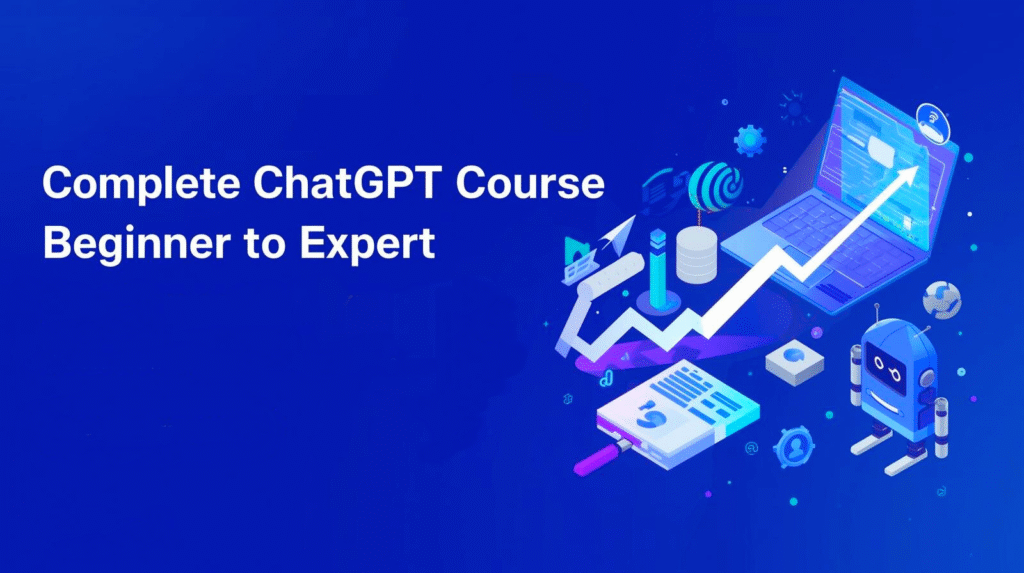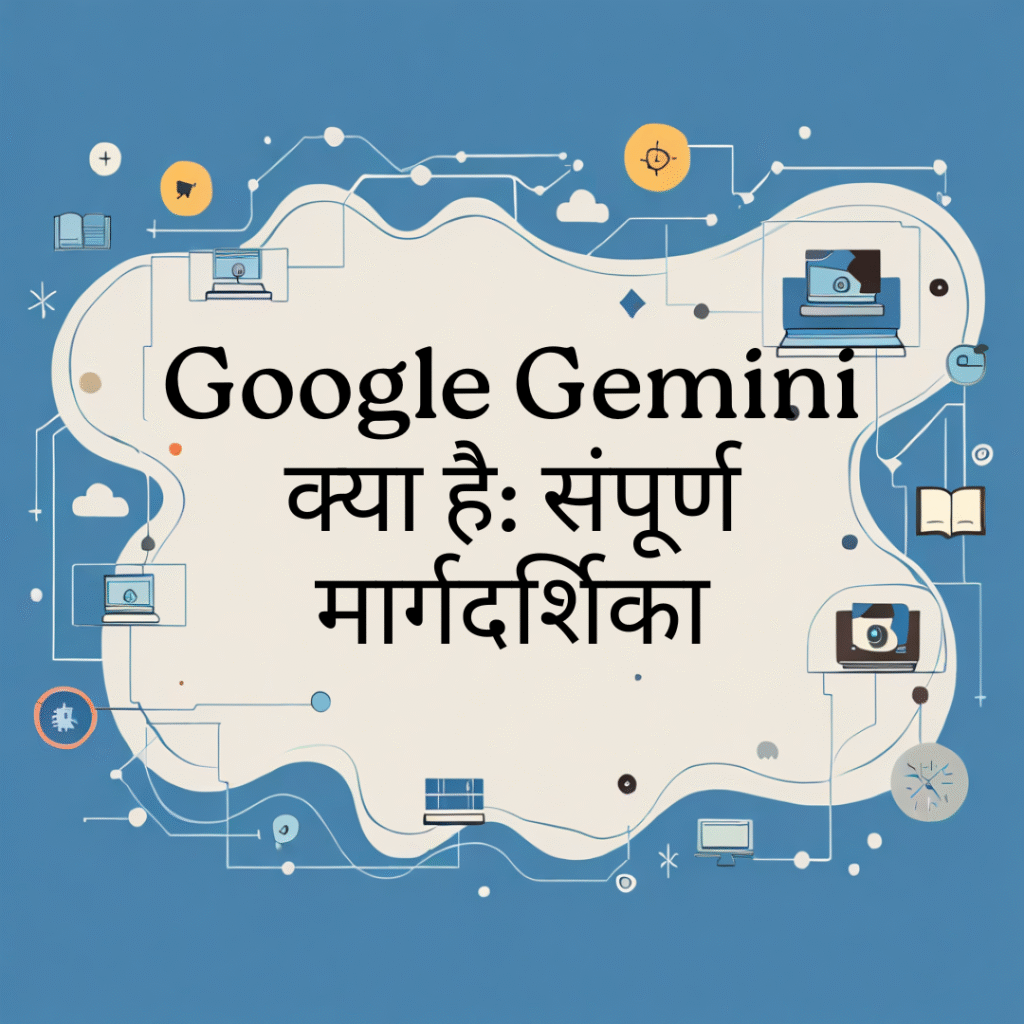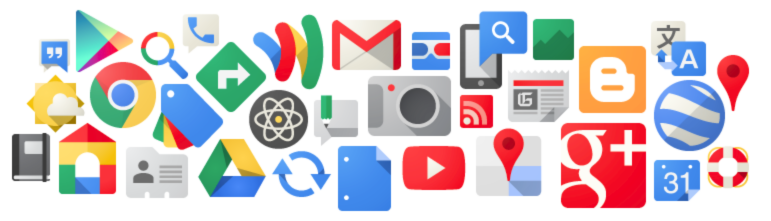Index (What this course covers)
- Introduction — why learn Canva?
- Course overview & how to use this guide
- Getting started: account, dashboard & basic settings
- Canva fundamentals: canvas, elements, text, colors, and layers
- Working with templates — customization and best practices
- Typography: fonts, hierarchy, and readability
- Color theory & branding in Canva
- Images & media: uploads, stock, editing, and effects
- Layouts, grids, and composition principles
- Advanced editing: masks, frames, animation, and transparency
- Creating motion: GIFs, short videos, and animated posts
- Presentations & pitch decks (speaker notes, export tips)
- Social media content workflows (Instagram, Reels, Facebook, LinkedIn, Twitter/X)
- YouTube thumbnails, channel art, and end screens
- Print design: flyers, business cards, posters, and bleed settings
- Brand Kit: logos, colors, and fonts (Canva Pro features)
- Collaboration, commenting & team workflows
- Canva for business: templates, proposals, and client work
- E-commerce & marketing assets: banners, ads, and product mockups
- Accessibility, legal, and copyright considerations
- Productivity hacks & keyboard shortcuts
- Exporting, file formats & delivery best practices
- Hands-on projects (30+ practical assignments)
- Assessment, certification & continuing learning paths
- Resources, plugins, apps & integration list
- Final project, portfolio tips & next steps
1. Introduction — why learn Canva?
Canva democratises design — it enables non-designers to create professional graphics quickly. Whether you’re a small business owner, social media manager, teacher, entrepreneur, or creator, mastering Canva saves time, reduces reliance on costly design tools, and lets you iterate fast.
2. Course overview & how to use this guide
This course is structured as progressive modules. Each module includes theory, step-by-step practice, and at least one hands-on assignment. Work through the modules sequentially if you’re new; advanced users can jump to sections like motion, presentations, or brand systems.
Suggested pacing:
- Beginner track: Modules 1–8 (1–2 weeks)
- Intermediate track: Modules 9–16 (2–4 weeks)
- Advanced track & projects: Modules 17–24 (2–6 weeks)
3. Getting started: account, dashboard & basic settings
- Sign up options: email, Google, Apple, or SSO for teams.
- Free vs Pro vs Enterprise: features overview (Brand Kit, Magic Resize, premium assets, background remover, team controls).
- Dashboard walkthrough: Home, Templates, Brand Kit, Projects, Folders, Shared.
- Profile settings: language, billing, and connected apps.
Practice: Create a free account and explore the dashboard. Save three templates to a folder called “practice”.
4. Canva fundamentals: canvas, elements, text, colors, and layers
- Create a design: choosing dimensions or custom sizes.
- The editor interface: top bar (undo, resize), left panel (elements, uploads, text), right inspector (position, effects).
- Elements: shapes, lines, icons, charts, and frames.
- Layers: arranging forward/backwards, locking, grouping, and alignment guides.
Practice: Make a simple social post (1080×1080) using shapes, an icon, and two text blocks.
5. Working with templates — customization and best practices
- Choosing the right template for format & audience.
- What to change: color palette, typography, imagery, and messaging.
- Keep hierarchy and alignment intact — avoid overcrowding.
- Use “Replace” (magic replace) for batch updating images.
Practice: Pick a template and adapt it into three variations for A/B testing.
6. Typography: fonts, hierarchy, and readability
- Font pairings: heading, subheading, and body combinations.
- Size, weight, tracking, and line-height for legibility.
- Using text effects: shadow, lift, curve, and neon.
- Accessible typography: minimum sizes and contrast checks.
Practice: Build a poster using three typographic levels and export as PNG.
7. Color theory & branding in Canva
- Basic theory: hue, saturation, contrast, and complementary colors.
- Using Brand Kit to store brand colors and palettes.
- Contrast for accessibility and CTAs.
- Using color overlays and gradients professionally.
Practice: Create a 5-color brand palette and apply it across a social media kit.
8. Images & media: uploads, stock, editing, and effects
- Uploading images and assets.
- Using Canva’s stock library (free vs premium).
- Photo edits: crop, filter, adjust (brightness, contrast), and advanced (background remover).
- Image masks, frames, and blending modes.
Practice: Create a before/after image edit with background removal and color grading.
9. Layouts, grids, and composition principles
- Rule of thirds, golden ratio, and visual weight explained simply.
- Using grids and frames for photo collages.
- Negative space and breathing room.
- Creating consistent margins and gutters across assets.
Practice: Create a 4-panel Instagram carousel using grid layouts.
10. Advanced editing: masks, frames, animation, and transparency
- Clipping masks for creative cropping.
- Use frames for device mockups and polaroid effects.
- Layer blending modes and opacity for overlays.
- Advanced element effects (duotone, glitch).
Practice: Design a hero banner with masked imagery and overlay text that pops.
11. Creating motion: GIFs, short videos, and animated posts
- Basics of animation presets: fade, pan, rise, and block.
- Create multi-scene videos with timeline editing.
- Export settings for social and web (MP4, GIF).
- Add music, trim clips, and use auto-captioning.
Practice: Create a 15-second animated Instagram Reel with captions and export as MP4.
12. Presentations & pitch decks (speaker notes, export tips)
- Slide master and template creation.
- Consistent slide transitions and animations.
- Speaker notes and rehearse timings.
- Export to PDF, PPTX, or publish link and record presentation.
Practice: Build a 10-slide pitch deck and export as PDF for email.
13. Social media content workflows (Instagram, Reels, Facebook, LinkedIn, Twitter/X)
- Formats and best practices per platform: aspect ratios, file sizes, and length limits.
- Batch-create: use Magic Resize to generate multiple format sizes in minutes.
- Scheduling integrations (Canva Content Planner).
- CTA placement and thumbnail strategy for higher CTR.
Practice: Design a week’s worth of social posts and schedule using Canva Planner.
14. YouTube thumbnails, channel art, and end screens
- Thumbnail design: big text, prominent subject, consistent style.
- Channel art grid for mobile/desktop optimization.
- Create end screen templates and overlays.
- Use high-contrast, face close-ups, and action cues.
Practice: Create 5 consistent thumbnails for a content series.
15. Print design: flyers, business cards, posters, and bleed settings
- Understanding DPI vs PPI, and why 300 DPI matters for print.
- Bleed, crop marks, and safe zones.
- File formats: PDF Print, CMYK considerations (Canva exports in RGB; check printer requirements).
- Paper types and finishes suggestions.
Practice: Design a double-sided business card with bleed and download PDF Print.
16. Brand Kit: logos, colors, and fonts (Canva Pro features)
- Upload logos and set transparent versions.
- Save color palettes and font sets.
- Create logos and export in multiple formats (SVG, PNG).
- Use templates locked for team consistency.
Practice: Build a Brand Kit for a mock business and create a brand template pack.
17. Collaboration, commenting & team workflows
- Share links with different permissions: view, edit, or comment.
- Use folders and projects for organizing client work.
- Commenting, assigning tasks, and version control.
- Use templates for client onboarding.
Practice: Share a design with a collaborator and collect feedback via comments.
18. Canva for business: templates, proposals, and client work
- Designing client-ready proposals, invoices, and pitch decks.
- White-labeling options and template locking.
- Using Magic Write for copy drafts and brainstorming (if available).
- Creating social media kits & marketing bundles for clients.
Practice: Create a client proposal template with pricing table and deliverables.
19. E-commerce & marketing assets: banners, ads, and product mockups
- Product mockups: t-shirts, mugs, packaging.
- Ad assets: Facebook/Instagram ad sizes, A/B test creatives.
- Landing page graphics and CTA buttons.
- Integrations with Shopify and e-commerce platforms.
Practice: Create a product listing image set and a carousel ad.
20. Accessibility, legal, and copyright considerations
- Use alt text for images and readable fonts.
- Ensure color contrast meets accessibility standards.
- Licensing: check Canva asset licenses for commercial use.
- Copyright: avoid unlicensed media; maintain releases for photos of people.
Practice: Audit one of your designs for accessibility and licensing compliance.
21. Productivity hacks & keyboard shortcuts
- Essential shortcuts: duplicate (Ctrl/Cmd+D), group, align, zoom in/out.
- Use templates and brand kits to speed production.
- Create a “starter project” template for repetitive tasks.
- Timeboxing and batching content creation.
Practice: Build 3 templates for recurring content types (thumbnail, IG post, newsletter header).
22. Exporting, file formats & delivery best practices
- PNG vs JPEG vs PDF vs SVG: when to use each.
- Compression, quality settings, and file size limits.
- Export presets for web, print, and social.
- Naming conventions for organized asset delivery to clients.
Practice: Export a design in three formats and compare quality/size.
23. Hands-on projects (30+ practical assignments)
This course includes practical assignments such as:
- Social media starter kit (8 posts)
- Brand kit & logo (3 mock concepts)
- 10-slide pitch deck & one-pager PDF
- Animated Reel with captions (15–30 seconds)
- E-commerce product mockups + ad set
- Printable poster with bleed and PDF print export
- Client proposal and invoice template
- Final capstone project: build a full brand kit + social launch pack
24. Assessment, certification & continuing learning paths
- Self-assessment quizzes after each module.
- Capstone evaluation rubric (branding, visual hierarchy, technical execution).
- Optional: create a public portfolio and receive community feedback.
- Continue learning: advanced motion, API use, and third-party integrations.
25. Resources, plugins, apps & integration list
- Useful integrations: Google Drive, Dropbox, Pexels, Pixabay, YouTube, HubSpot, Shopify.
- Browser extensions and mobile apps for on-the-go editing.
- Plugins for exporting, analytics, and content planning.
26. Final project, portfolio tips & next steps
- Build a portfolio website or a Behance/Dribbble showcase.
- Offer services on freelancing platforms or pitch local businesses.
- Network in creator communities, share case studies, and optimize your LinkedIn.
Capstone idea: Launch a mini brand in 30 days — logo, Instagram grid (12 posts), pitch deck, and a one-page website.
Bonus: Quick Reference — 50 Canva Tips & Tricks
(Short list to speed up workflows: Magic Resize, Background Remover, Brand Kit shortcuts, keyboard shortcuts, grid snapping, use of transparency, export settings, compress images, use of templates, guidelines, and more.)
FAQs (Selected)
Q: Is Canva good for professional designers?
A: Canva is excellent for rapid prototyping, social media, and marketing assets. Professional designers may still use tools like Photoshop or Illustrator for advanced work, but Canva greatly speeds up many workflows.
Q: Do I need Canva Pro?
A: Free version is powerful. Canva Pro unlocks Brand Kit, premium templates, background remover, more stock assets, and Magic Resize — useful for professionals or teams.
Q: Can I use Canva designs commercially?
A: Many Canva assets have commercial licenses, but verify individual asset licensing—especially for logos and print runs. Use your own uploads for full control.
Q: How can I learn Canva fast?
A: Practice the hands-on projects, use keyboard shortcuts, save templates, and work on real client or personal briefs.
Closing — Why this course works
This Canva Complete Course combines fundamentals, practical projects, and business workflows so you exit not only knowing the tool but also how to deliver real-world design outputs. It’s built for creators, marketers, freelancers, and small teams who want immediate impact.
Focus keywords:
- Canva complete course free
- Free Canva course with certificate
- Canva complete course pdf
- Canva complete course online free
- Free Canva course with certificate PDF
- Canva complete course online
- Canva complete course free download
- Canva design school